The "My Activity" section of your Google account serves as a centralized hub where you can manage and review your past online activities, including visited websites, performed searches, and watched videos. While this feature is useful for revisiting your search history, some individuals may feel uneasy about the amount of information Google has about them. If you are one of those individuals, you should be aware that there is an option to delete your activity from your Google account. Additionally, you have the ability to set Google to automatically delete your activity after a certain period of time. In this article, we will explore the process of manually or automatically deleting your Google activity on an Android or iPhone mobile device.
Is Google delete my activity automatically?
Whether or not your web and app activity, including your search history, is automatically deleted by Google depends on a specific setting. If you have the "auto-delete" feature turned on, Google will delete your activity after a set period of time. If you wish to modify this setting, you can do so by tapping the "auto-delete" option and switching it off.
How can i delete my activity automatically in Google?
To change the auto-delete setting for your Google activity on an Android device or iPhone, follow these steps:
1. Open the Google app on your device.
2. Tap on your profile picture and select "Manage your Google Account" from the menu that appears.
4. Navigate to the "Data & privacy" section.'
5. Select "Web & App Activity" and scroll down until you see the "Choose an auto-delete option" section. Tap on it.
6. On the next screen, select "Auto-delete activity older than" and choose a time frame between 3 and 36 months (the default is 18 months).
7. Once you have made your selection, tap "Next" to save the changes.
8. Google will now automatically delete your activity, including your search history, browser history, and Discover activity, after the designated period of time.
Ways to delete your Google search, discover, and browser history Google on an Android smartphone:
On an Android device using Google, you have the option to promptly delete your Google search, Discover, and browser history. However, it's important to note that once you delete the search history associated with your Google account, it cannot be retrieved. Additionally, rather than erasing your entire history, you also have the option to remove specific activities or search history from a particular day or a custom date range.
Google Search activity
Here's a possible rephrased version: "To delete your search history on an Android phone or tablet using the Google app, follow these steps:
1. Open the Google app on your device.
2. Click on your profile picture or initial in the top right corner, and then select "Search history."
3. Choose which search history you want to delete.
4. If you wish to delete all of your search history, tap "Delete" above the history and then click on "Delete all times."
5. If you want to delete search history for a specific time frame, tap "Delete" above your history and select "Custom range" to choose the dates you want to delete.
6. To delete history for a particular day after that day, tap "Delete all activity from that day."
7. If you want to delete a specific activity, tap "Delete activity item" next to the activity."
Discover activity
To delete Discover activity from your Google account, follow these steps:
1. Go to your Google Account on your web browser.
2. Click on "Data & personalization" on the left sidebar.
Scroll down to the "Activity controls" section and click on "Web & App Activity."
3. Toggle the switch to turn off "Web & App Activity."
4. A dialog box will appear, and you will need to confirm your action by selecting "Pause."
5. To delete your existing Discover activity, click on "Manage activity" under the "Web & App Activity" section.
6. You can then select which items to delete, or delete everything by clicking on the "Delete activity by" option and selecting "All time."
7. Click on "Delete" to confirm your action.
Please note that turning off "Web & App Activity" will also disable other Google services that rely on it, such as location history and personalization features.
Chrome browser activity
To delete your Google search history on an Android phone or tablet:
1. Open the Google app on your device.
2. Tap on your profile picture or initial in the top right corner.
3. Select "Search history" from the menu that appears.
Choose the history that you want to delete.
4. To delete your entire search history, tap "Delete" and then select "Delete all time".
How to delete your Google search, discover, browser history on iPhone mobile :
Search activity:
You can delete your Google search, Discover, and browser history on your iPhone with these steps:
1. Open the Google app on your iPhone or iPad.
2. Tap on your profile picture or initials at the top right of the screen.
3. Select "Search history" from the menu.
4. Choose the search history you want to delete.
5. To delete all of your search history, tap "Delete" and then select "Delete all time".
Discover activity
To delete your Google web activity on an iPhone or iPad:
1. Visit the web activity page using this link or by navigating to it manually.
2. Sign in to your Google account.
3. You'll see a daily summary of your search and
Discover activity that Google has recorded.
5.To delete an activity, click on the "Delete" button next to it.
Chrome Browser history/ activity
To delete your browser history using your web browser:
1. Visit the "My Activity" page.
2. Click on the activity you want to delete and then click on "Delete."
3. Select "All time" to delete your entire browser history.
4. Click "Next" and then click "Delete" to confirm that you want to delete all the selected activities, including your entire browser history.





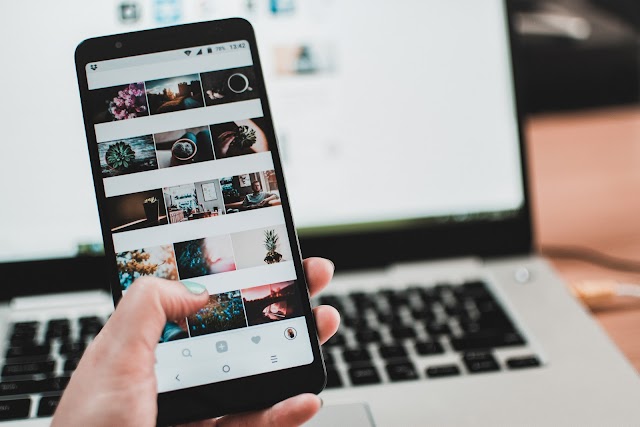
0 Comments