How to download Windows 11
The public release of Windows 11 is now available for download globally on all eligible devices. Prior to this, the latest operating system from Microsoft was only accessible to Insider Preview and beta testers. Windows 11, first announced in June, is an upgrade to the six-year-old Windows 10 and boasts a refreshed UI design, improved performance, new gaming-focused features, a renovated Windows Store, and a rebranded Windows logo. It also offers support for Android apps, allowing users to run mobile apps on their PC or laptop without the need for a third-party app such as an emulator. However, this feature will not be available at launch and Microsoft has stated it will be added in the "coming months". To download the stable version of Windows 11 on your device, follow the guide provided:
Release Date of Windows 11:
Windows 11 price in Pakistan:
How can you download Windows 11 on Windows 10 laptop or PC:
- Open the Settings app on your laptop or PC.
- Navigate to Update and Security and select the Windows Update option from the left menu.
- If the Windows 11 update is not immediately visible, click on the "Check for Updates" button.
- When the update becomes available, click on "Get Started" to initiate the download process.
- After the download is completed, select "Restart Now" to install Windows 11 on your device.
- The installation process may take some time, so it is recommended to perform the update during a time when you are free.
Minimum requirements for windows 11:
- Processor: 1 gigahertz (GHz) or faster with 2; Intel: eight-generation or newer, AMD Ryzen 3 or better, Qualcomm Snapdragon 7c or higher.
- RAM: 4GB or higher.
- Storage: 64GB or larger storage device.
- System firmware: UEFI, Secure Boot capable.
- TPM: Trusted Platform Module (TPM) version 2.0.
- Graphics card: DirectX 12 or later with WDDM 2.0 driver or newer.
- Display: HD (720p) display greater than 9 inches diagonally, 8 bits per colour channel.
- Internet connection: A stable internet connection and a Microsoft account are required to use Windows 11. The Home edition of Windows 11 requires an internet connection for setup, which can be completed using a Microsoft account. For all editions of Windows 11, internet access is necessary for updates, as well as for downloading and utilizing some features.
Using PC Health Check tool, how to check Windows 11 compatibility:
- Download the Microsoft PC Health Check on your computer.
- Open the file, accept the terms and conditions, and select "Install."
- Check the box next to "Open PC Health Check" and click "Finish."
- Once the app is open, select the "Check now" button next to "Introducing Windows 11" on the homepage, which displays an overview of your PC's health.
- The app will then scan your computer.
- If your machine is not compatible with Windows 11, you will receive a message saying "This PC will not run Windows 11." Detailed information on which Windows 11 system requirements were not met will also be provided.


.png)


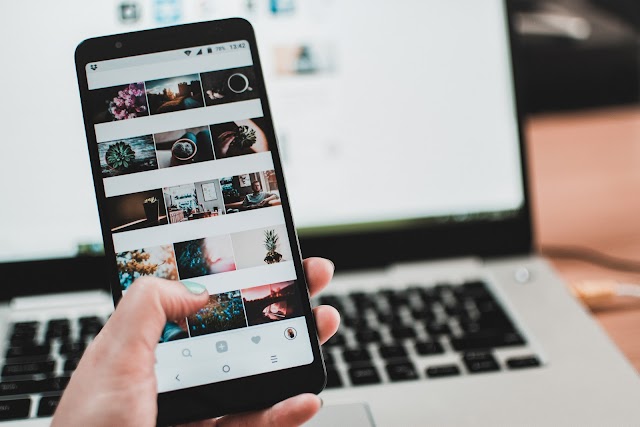
0 Comments